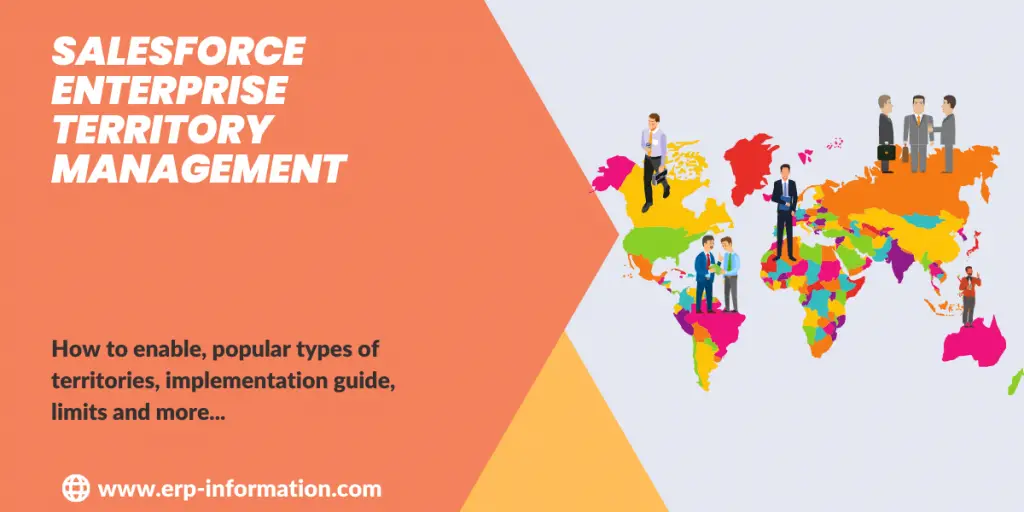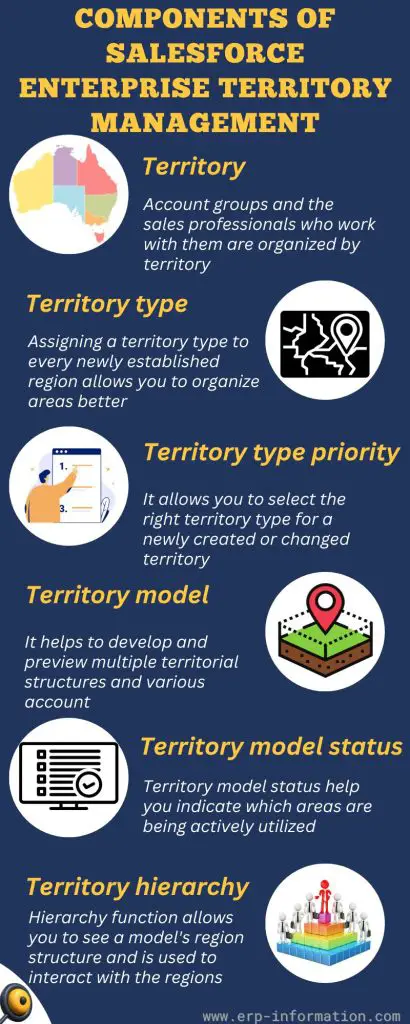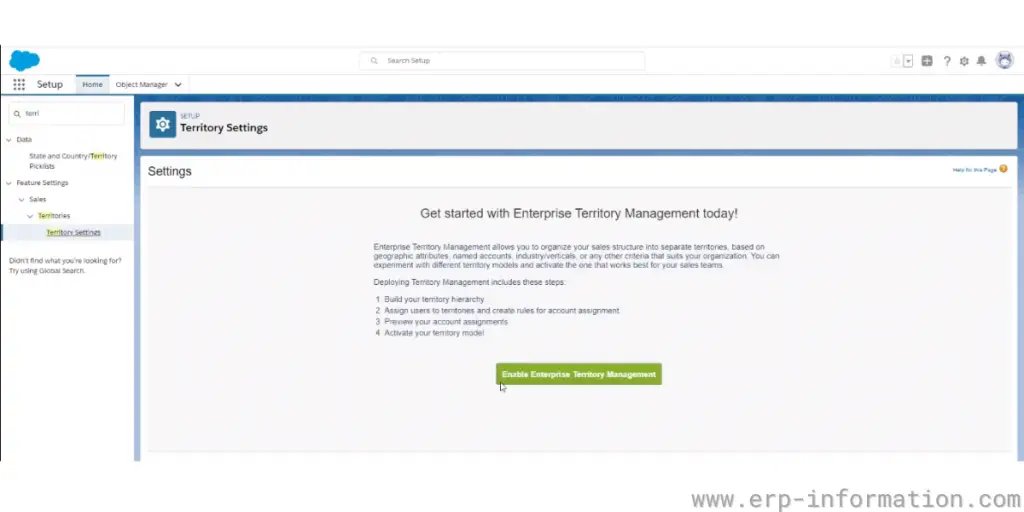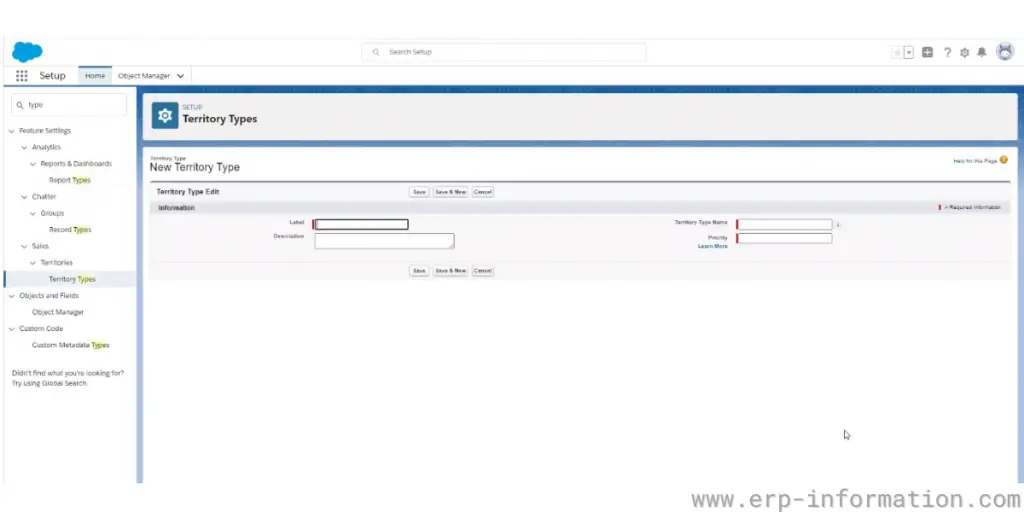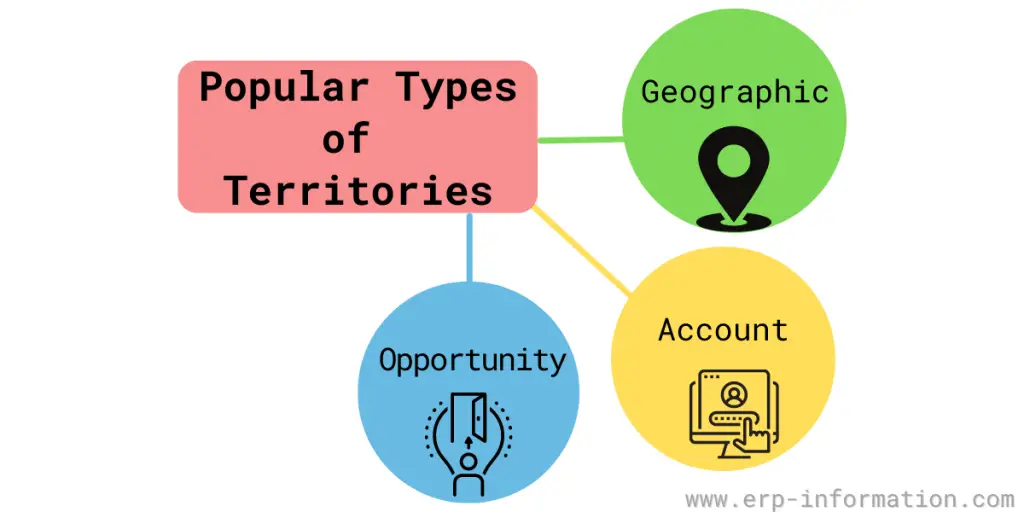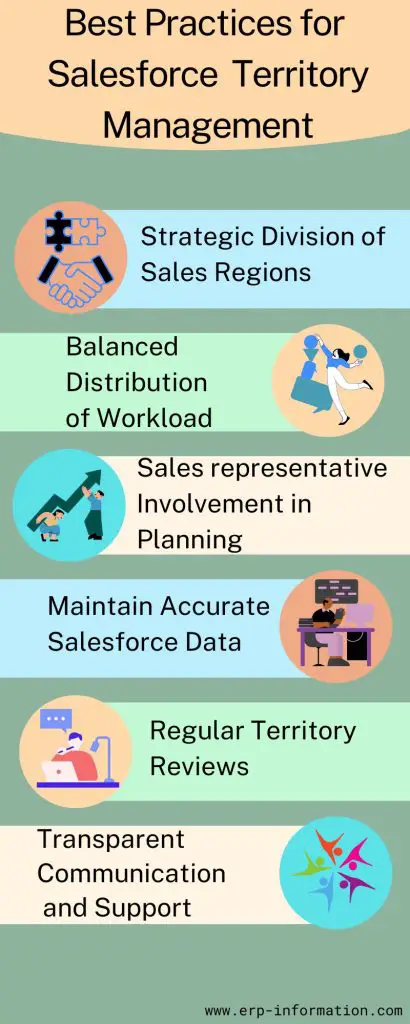You’ve just been given a new territory to manage as part of your salesforce role. That is an excellent opportunity for you, but it’s also much extra work.
Salesforce enterprise territory management (ETM) is a powerful feature that allows you to configure and manage your sales territories more effectively.
ETM can be used with Salesforce CRM to improve sales data accuracy, optimize sales processes, and allocate resources more efficiently.
The article will show you how to enable enterprise territory management in Salesforce, the benefits, and how to get started.
Follow our simple guide to learn everything you need to know about Salesforce enterprise territory management.
New version: aka TM 2.0
Release date: As of July 2022
What is Enterprise Territory Management in Salesforce?
Enterprise territory management is a feature in Salesforce that allows you to set up territories for your sales representatives and define the rules for how they should work within those territories.
With ETM, you can also specify which opportunities should be assigned to each territory and the sales quotas for each territory.
Components of Salesforce Enterprise Territory Management
Six components are there in SalesForce enterprise territory management.
Territory
Account groups and the sales professionals who work with them are organized by territory. Territories are used to construct regions.
Territory type
Assigning a territory type to every newly established region allows you to organize areas better, such as distinguishing between core and overlay employees or named accounts and geographic regions. However, remember that territory types are not visible in territorial model hierarchies.
Territory type priority
The custom priority scheme allows you to select the right territory type for a newly created or changed territory.
For example, a 001 might denote the greatest priority of a region type. Similarly, it is just as important to identify the scheme scales when new area types are introduced.
Territory model
A company can use Salesforce’s comprehensive territory management system to develop and preview multiple territorial structures and various account and user mappings using the model builder before activating the ideal model.
In addition, the Salesforce edition will determine how many territory models may be developed in production and sandbox.
Territory model status
This territory planning tool will help you indicate which areas are being actively utilized, in the planning stage, or have been archived. Of course, you can only have one active territorial model at a time for forecasting purposes.
Still, you may construct and preserve numerous models in the experimentation phase or later use them as needed.
Territory hierarchy
The hierarchy function allows you to see a model’s region structure and is used to interact with the regions.
Creating, updating, and removing regions can all be done through the hierarchy. Additionally, accessing more information on region detail pages and using region mapping rules is possible through the hierarchy.
It is also possible to use the hierarchy tool to assign regions to opportunities while archiving or activating models simultaneously. Last but not least, territory forecasts will follow suit from Territory hierarchies that have already been assigned in an active territory model.
How to Enable Enterprise Territory Management in SalesForce
- Go to Setup, enter “Territories” in the “Quick Find” box
- Select the territory
- Click on the Enable Enterprise Territory Management box
Creation of territory types
- Enter Territory types in the “Quick-find” box
- Click new territory type
- Select territory types
- Enter the label and description and save
The territories below are popularly created territories
- Geographic: This type of territory is based on physical location, such as a city, state, or country.
- Account: This type of territory is based on the account record, such as all accounts in a particular industry or with specific annual revenue.
- Opportunity: This type of territory is based on the opportunity record, such as all opportunities for a specific stage of the sales process.
.
Creation of territory models
- Select territory models from the “Quick Find” Box
- Click New Territory Model
- Name your model and save
Creation of territories for new territory model
- Enter territory models in the “Quick Find” box
- Select territory models
- Determine the territory where you want to generate the territory, and then click “View Hierarchy”
- Select the model name and click “Create Territory” to create a parent territory
- Select the territory name and click “Create Territory” to create a child territory from the existing one
- Open the new territory page, name the territory, and select its territory type
- If the accounts, opportunities, and leads in a territory need different user access permissions than those set by your default role hierarchy, specify the user access levels for that territory.
Creation of rules to assign accounts to territories
- Enter territory models in the quick find box from the setup
- Select territory models and find the model where you want to create the territory, then click View Hierarchy.
- Select the territory where you want to create a rule.
- Click new in the Assignment Rules Defined in this Territory list, On the detail page.
- Enter the name for the rule on the rule edit page
- Enter the selection criteria for the rule
- To apply the rule to this territory’s child territories, select “Apply to child territories.” If you want the rule to be executed when a user creates or updates an account, check the “Active” checkbox. Then, click “Save.”
Benefits of Salesforce Enterprise Territory management
Focused Sales Efforts
Concentrating on specific territories, sales team members can focus on particular regions or customer segments. This strategic focus prevents overlap in efforts, boosts productivity, and ensures that no sales opportunities are missed.
Clear Responsibilities and Enhanced Collaboration
Territory assignments clarify each sales representative’s responsibilities, preventing conflicts over pursuing the same opportunities.
This clarity encourages teamwork within the same territories, allowing sales teams to share knowledge, collaborate on difficult accounts, and adopt best practices.
Automated Lead and Opportunity Assignment
Automated assignment rules streamline the process of directing leads, accounts, and opportunities to the appropriate sales representatives according to specific criteria. This automation not only conserves time and cuts down on manual tasks but also enables sales reps to focus more on interacting with prospects and customers.
Deep Customer Understanding
Sales representatives become experts on the needs, preferences, and challenges of customers within their territories. This expertise enables reps to offer tailored solutions and build stronger, more personalized customer relationships.
Performance Tracking and Strategic Planning
Territory-specific reporting helps sales managers identify high-performing areas and pinpoint opportunities for improvement. With these insights, managers can develop targeted strategies to enhance overall sales performance.
Best Practices for Salesforce Enterprise Territory Management
Effective territory management is crucial for maximizing sales efficiency and performance. Here are some best practices to ensure your Salesforce Territory Management is optimized:
Strategic Division of Sales Regions
Start by organizing your sales regions or customer segments in a manner that fits your business operations and the structure of your sales team.
Set clear and distinct boundaries for each territory so that sales representatives know exactly which areas they are responsible for. This clarity aids in efficiently targeting the appropriate prospects and managing time effectively.
Balanced Distribution of Workload
When designing territories, strive for an equitable distribution of accounts and opportunities. This balance ensures that no sales rep is overwhelmed or underutilized, providing each with a fair chance to achieve their quotas.
Avoid creating territories with vastly different sales potentials to maintain motivation and fairness across your team.
Sales Rep Involvement in Planning
Engage your sales reps in the territory planning process. Their firsthand insights are extremely valuable, and their involvement cultivates a sense of ownership and dedication to their assigned areas.
This teamwork can result in more practical and effective territory designs that reflect actual sales conditions.
Maintain Accurate Salesforce Data
Adhering to Salesforce’s best practices for data management is essential. Ensure that information about accounts and opportunities is up-to-date and accurate.
Proper data maintenance facilitates correct territory assignments and prevents sales reps from spending time on inaccurate or duplicate leads, enhancing overall productivity.
Regular Territory Reviews
Periodically review your territories to ensure they remain aligned with your evolving sales goals and target market. While regular assessments are necessary, avoid frequent restructuring to minimize disruptions to your sales process.
When changes are required, communicate transparently with your sales team, provide necessary training and support, and monitor the impact on sales performance.
Discuss the reasons for the changes, the benefits they offer, and how they fit into the broader sales strategy. Offering training and support during these transitions helps reps adapt smoothly and maintain their performance levels.
Transparent Communication and Support
When making changes to territories, ensure your sales team is well-informed through clear and transparent communication.
Salesforce Enterprise Territory Management Limits
- You can create a maximum of 1000 territories in Salesforce.
- You can create a maximum of 10,000 rules for all territories combined.
- A maximum of 1,000,000 records can be included in all territories combined.
Salesforce Territory Management vs Enterprise Territory Management
Salesforce offers two different types of territory management – standard and enterprise. Standard territory management is available to all Salesforce users, while enterprise territory management is a more advanced feature that requires an enterprise edition license.
The main difference between standard and enterprise territory management is the level of automation and available flexibility.
| Salesforce Territory Management | Enterprise Territory Management |
| It is one of the standard features in Salesforce to manage sales territories. | It is an extension of standard territory management that will enable you to collect your sales territories more granularly. |
| It is available to all salesforce users. | It is a more advanced feature that requires an enterprise edition license. |
| With standard territory management, you must manually create and assign territories. That can be time-consuming, especially if you have many sales reps. | With enterprise territory management, Salesforce automatically creates and assigns territories based on your specific criteria. That can save you time and effort and ensure that your territories are always up-to-date. |
| You can only assign leads, opportunities, and cases to a territory. | You can assign accounts and custom objects to territories along with leads, opportunities, and cases. |
If you’re considering using salesforce territory management, it’s essential to understand the differences between standard and enterprise territory management.
That will help you decide which territory management is right for your business.
FAQs
What is the purpose of territory management in Salesforce?
The purpose of Salesforce Territory Management is to organize and manage different areas or territories within a company. It does this by creating rules that determine which salespeople, sales managers, opportunities, and customers belong to each territory.
This helps sort data in the CRM (Customer Relationship Management) system by region, providing a clearer view of the business for executives.
How do you align territory in Salesforce?
Navigate to the dataset where you want to add an alignment.
Select “Add Alignment.”
Enter a name for the alignment and click “Next.”
Add the largest areas that represent the top of your territory model, like regions or higher-level units.
Click on “Options,” then select “Leave Units Unassigned.”
Finally, click “Finish” to complete the territory alignment process. This allows you to create or adjust territory models effectively in Salesforce.
Conclusion
Salesforce Enterprise Territory Management offers businesses a better way to manage their sales teams and territories. It can be enabled through the setup area of Salesforce and provides more options for managing customer data and assigning quotas.
There are also limits to how much data can be managed with Enterprise Territory Management, so it is essential to set up this feature correctly for your business.
Nevertheless, Salesforce ETM can be a valuable tool for managing your sales team and territories with the proper implementation.
References: