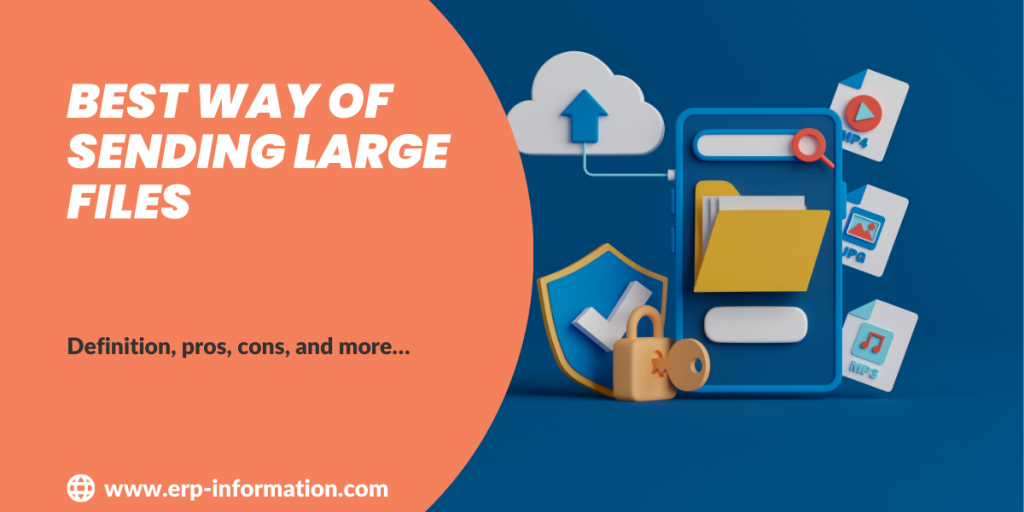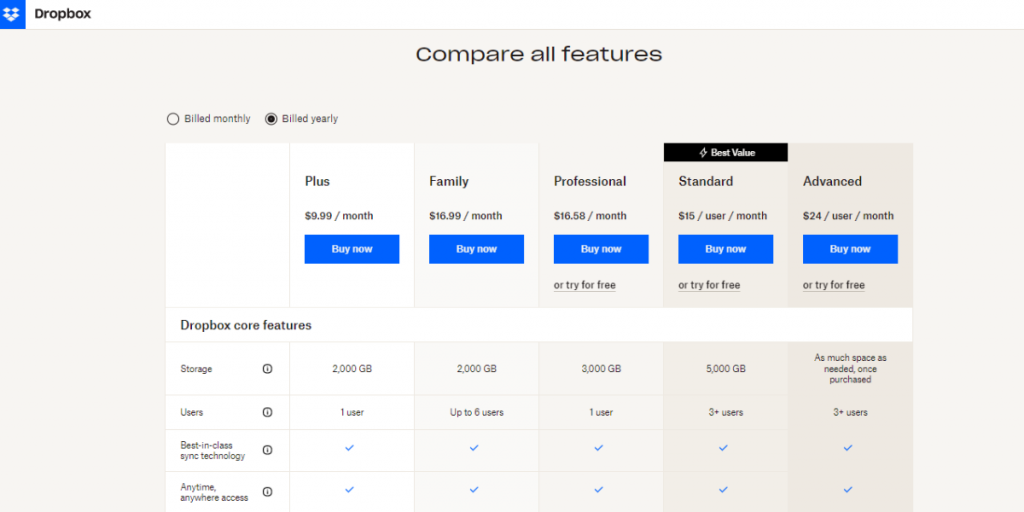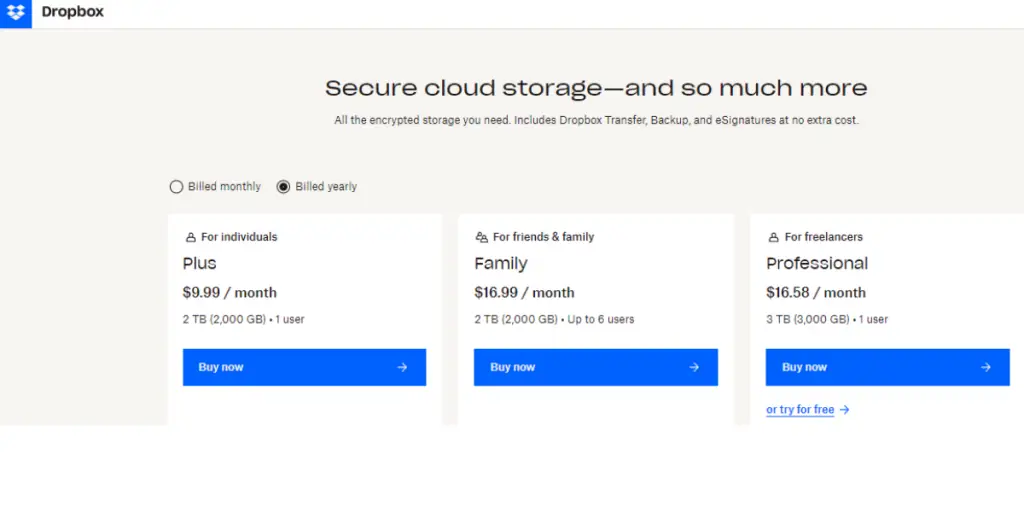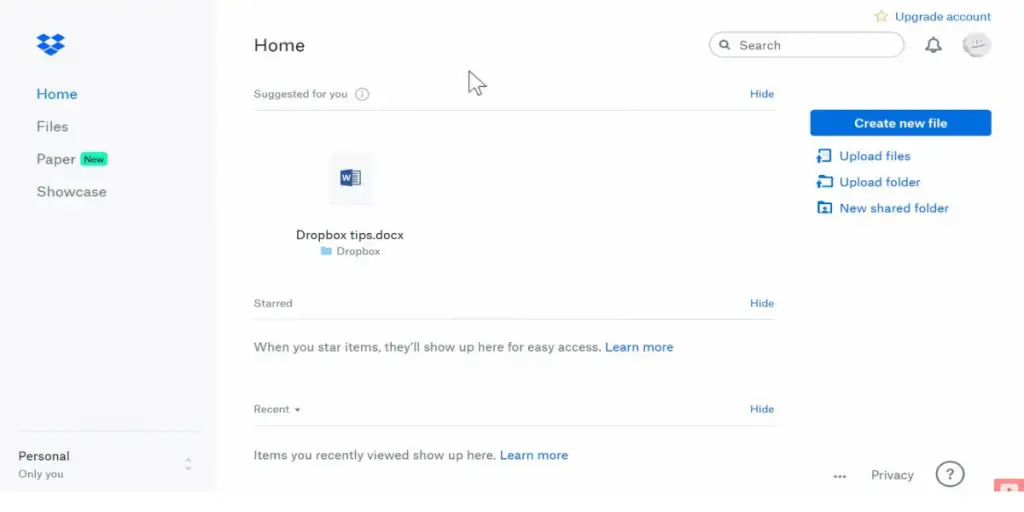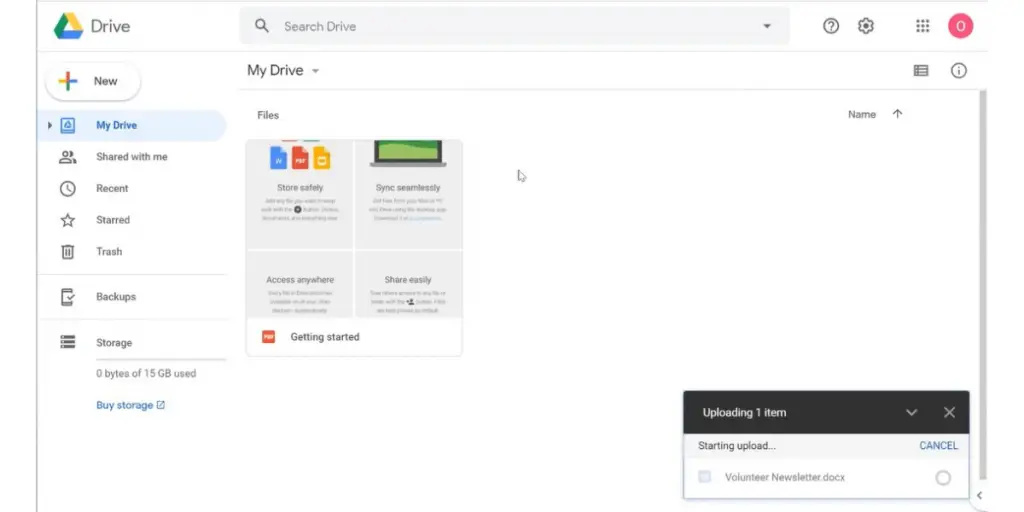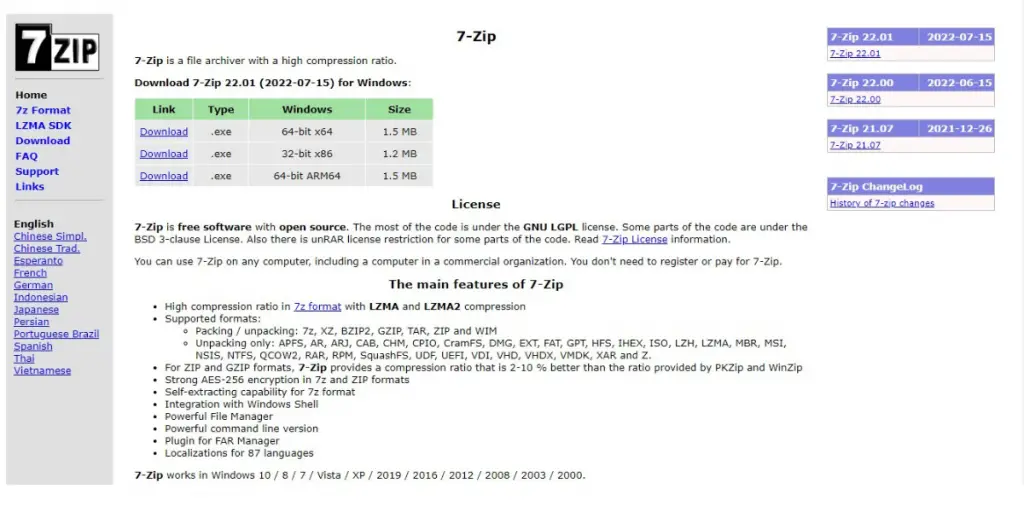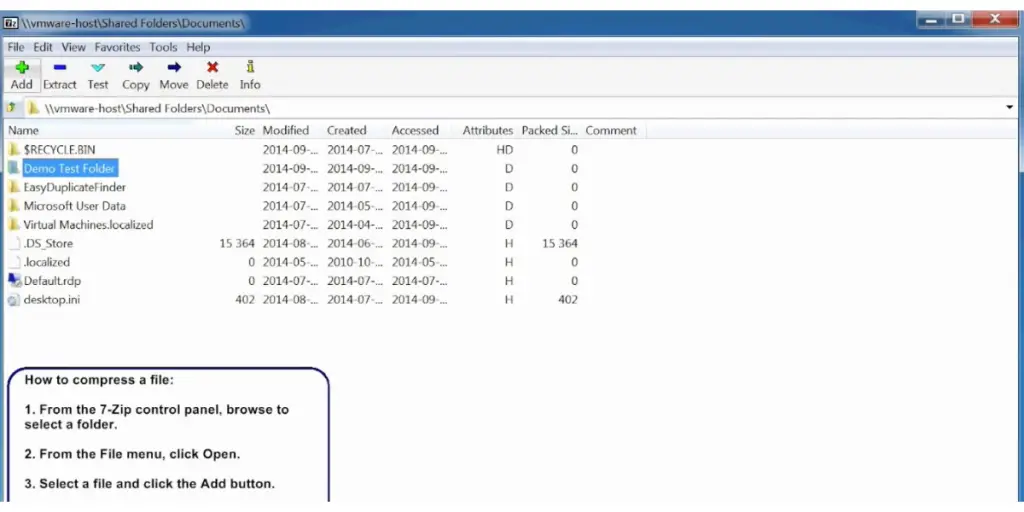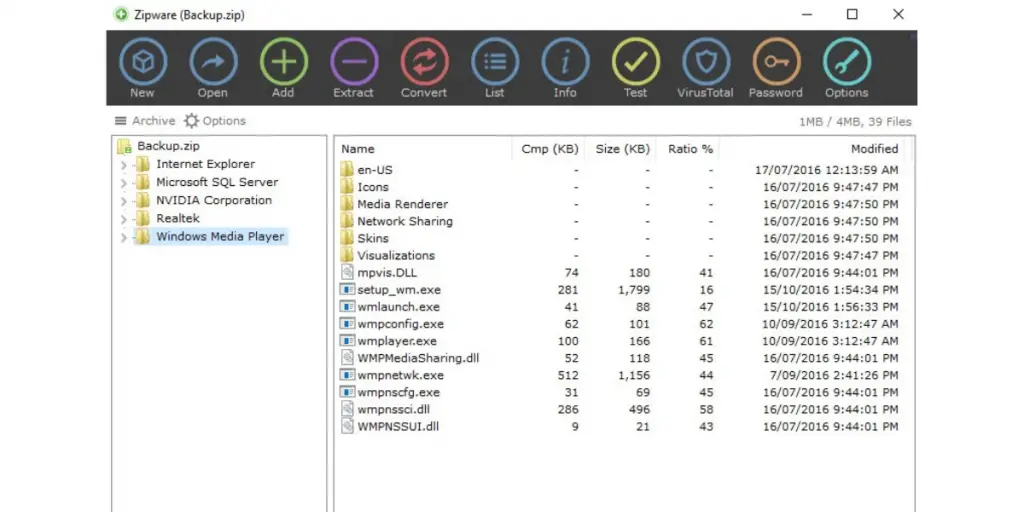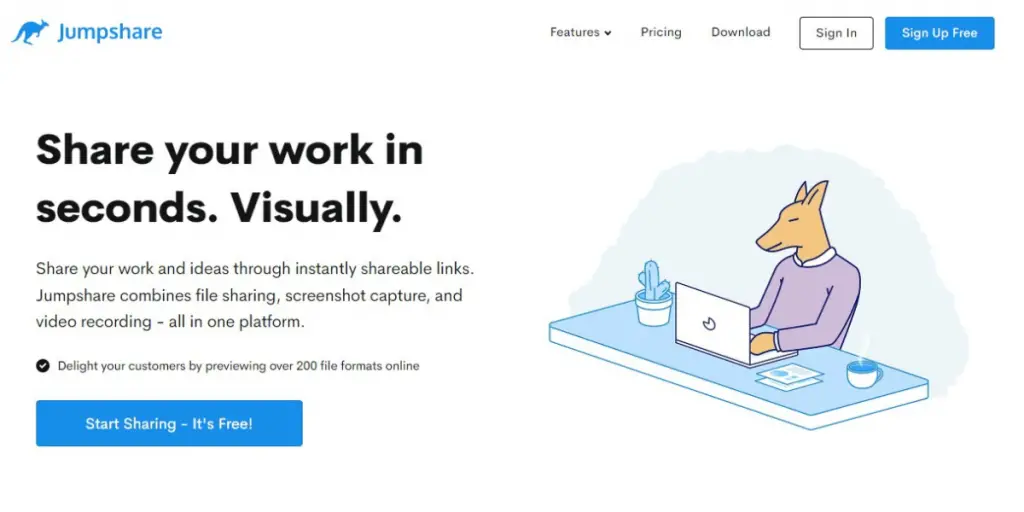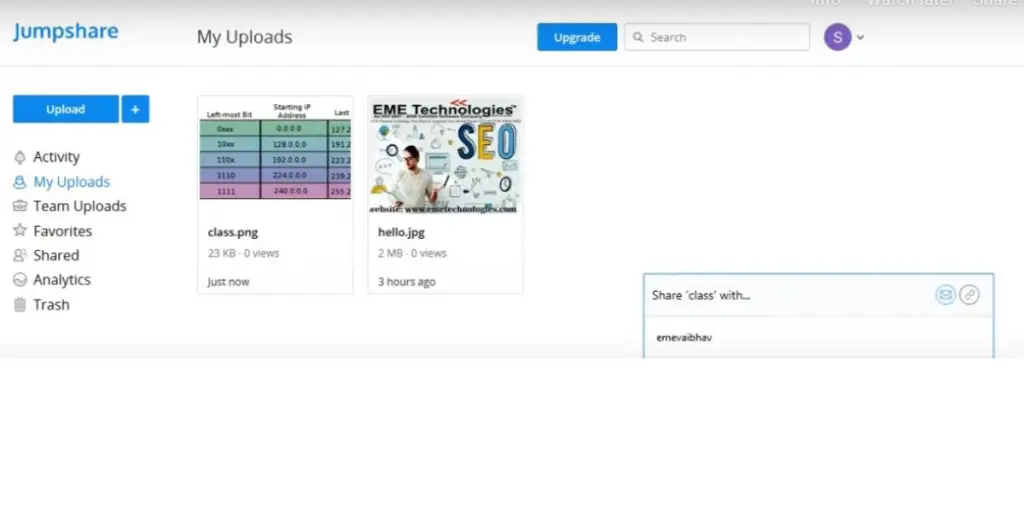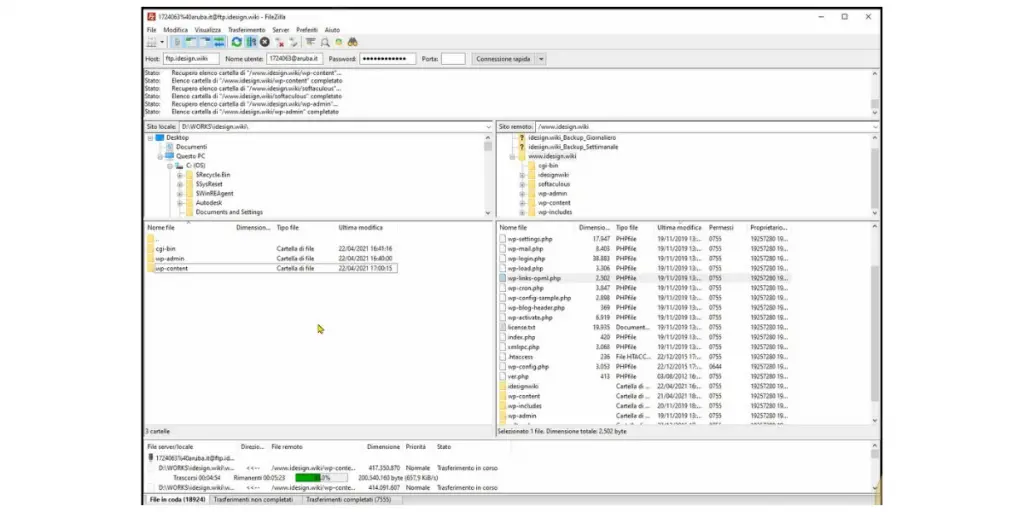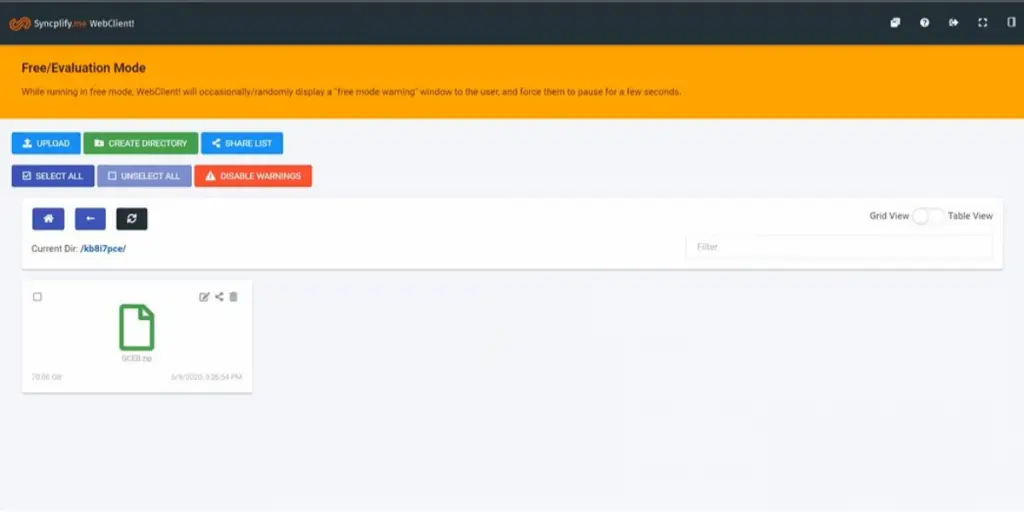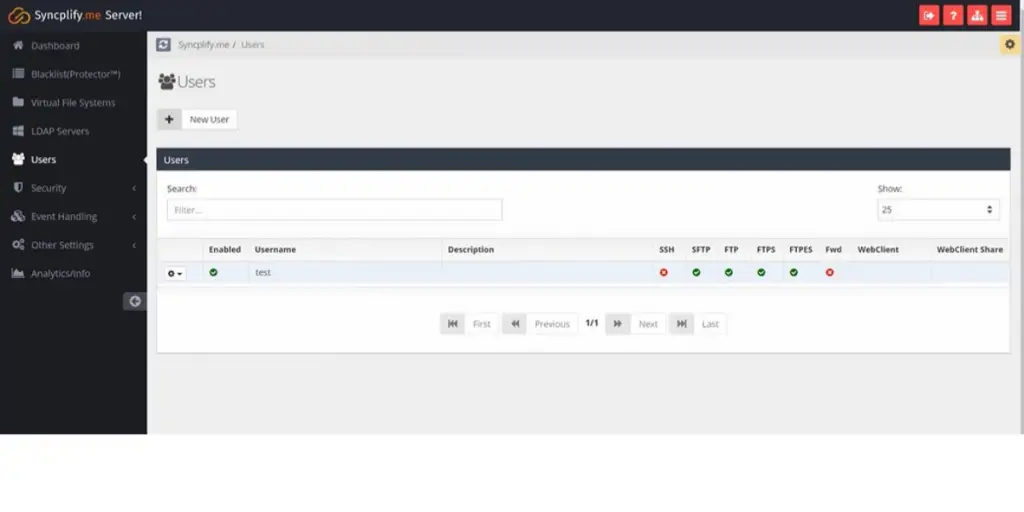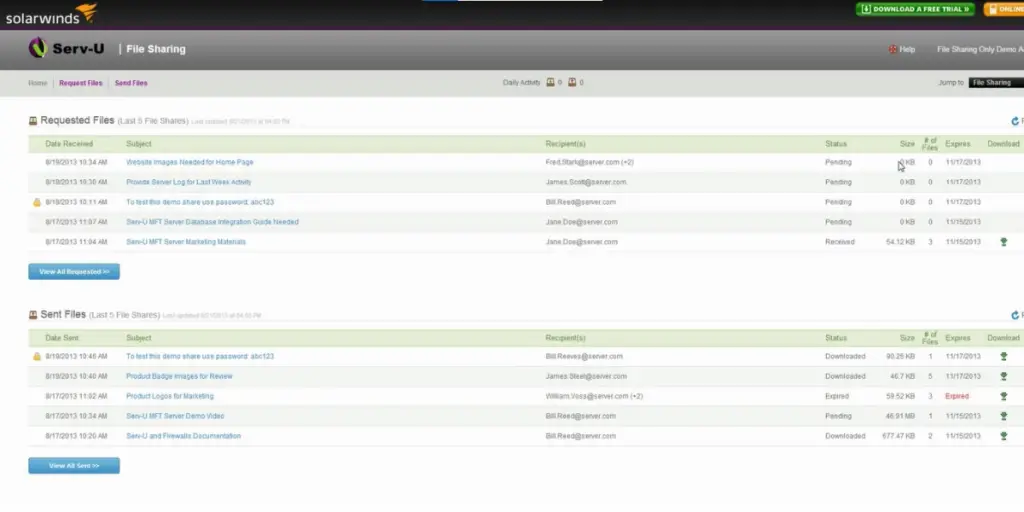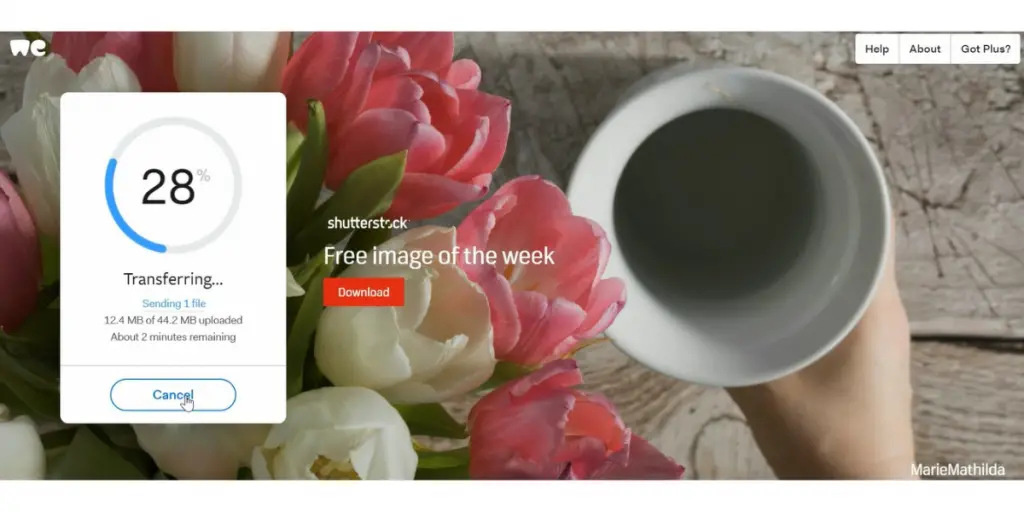The best way of sending large files can be an intimidating task. Fortunately, there are several ways to make the process easier and more efficient.
For example, cloud storage services such as Google Drive, Dropbox, and Microsoft OneDrive offer a convenient way to store and share files of any size. In contrast, email services like Outlook and Gmail allow users to upload up to 25MB of data in one message.
FTP (File Transfer Protocol) is another option to help transfer large amounts of data quickly and securely. For those looking for the best way to send large files, the combination of these methods is a great solution.
The post explains the best way of sending large files. It listed different ways and different software to send large files with their pros and cons.
The best way of sending large files
Below are some ways of transferring or sharing large files.
Upload files to Google cloud storage.
The first and most popular method of sharing files is Google Cloud storage space like Google Drive and Dropbox. Google Drive for Gmail and One Drive for outlook are commonly used for storing files that can attach to mail.
If you are sending files via Gmail, there is an option to upload files in Google Drive.
Dropbox is another large file storage that allows upload of the weblink and files to mail.
File compression software
There are many file compression software available in the market. Some are free, like 7-Zip, Peazip, Zipware, Universal Extractor, and Hamster, Zip Archiver 4.
They are available on Windows, Linux, and Mac; you can put in a password for more security.
USB flash drive
USB flash drives can collaborate on any project or video stored in a file. Files in a USB flash drive can be shared easily. It can range from 2 GB to 1 TB capacity.
- You can purchase a USB flash drive to smooth the movement of large files between coworkers.
- Keep your devices stress-free while easily handing files to group members in person.
- A USB flash drive can save your files. So if your computer breaks, you can still find them.
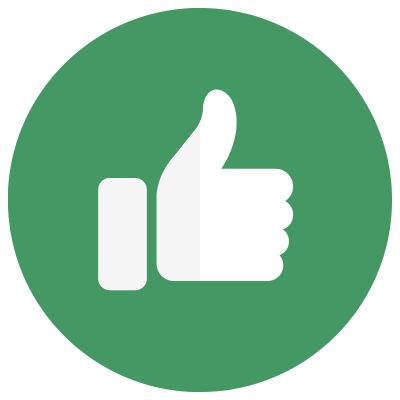 Pros
Pros
- Smooth transit of file transfer is possible
- Easy to use and retrieved by the recipient
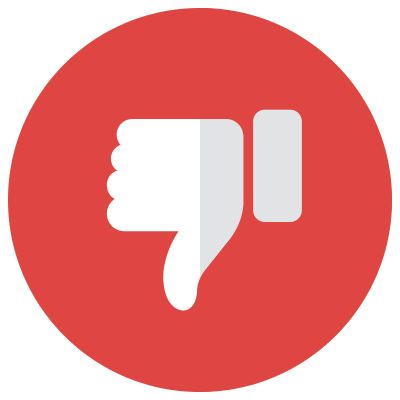 Cons
Cons
- Your data is not safe unless the drive is locked with a code
- Not useful for time-sensitive file transfer
- Not very useful for site backup and extremely large file transfer
Jumpsahare -A free online service
Many online services are available for file sharing Jumpshare is one of them.
Jumpshare is a popular website that helps you share files. You can upload up to 250 MB of files for free. When you’re done, Jumpshare will give you a link so people can see the files. Below three steps will guide you through the process.
- Get the Jumpshare icon for your computer.
- Put files on it, and a link will be ready to copy
- You can send it to someone – even if they don’t have Jumpshare.
- It has features like easy to use, sending a file via a link, etc.
VPN ( Virtual private network)
VPN is another choice for transferring files. It helps you follow any rules your internet service provider (ISP) has set up. For example, they might try to stop you from sending big files, but a VPN can help.
- It has a connection encryption feature to secure the data during file sharing over the internet.
- Transmission privacy to transfer confidential data files.
- It has another special feature that hides the sender’s location.
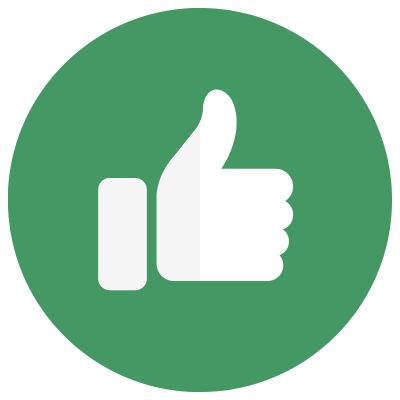 Pros
Pros
- Helpful for private and confidential data file transfer
- It works with circumvents protocol to avoid unwanted things
- Easy and fast to use
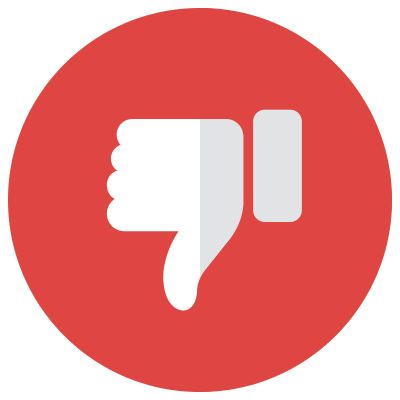 Cons
Cons
- Users may need technical understanding
- Only suitable for long-term file trading
FTP (File Transfer Protocol)
FTP is a way of sending big files. First, you need an FTP client to use it. Then you can send files from one computer to another.
- It is fast and good for in-house transfer
- There is no restriction on file size
Some of the FTP clients are listed below.
- FileZilla
- Xlight
- Cyberduck
- WinSCP
- FileFTP
- Commander One
- FTP Voyager
- Secure FTP
- CrossFTP
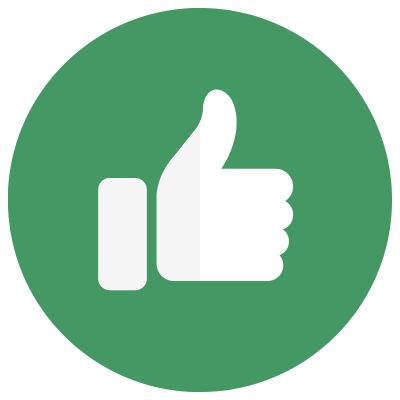 Pros
Pros
- Easy to use
- No restriction on the size and type of file
- Useful trading file with partner
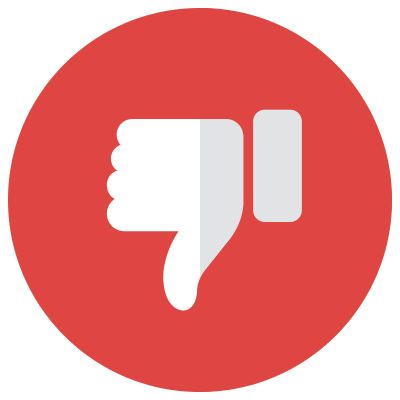 Cons
Cons
- Not secured one, the chance of having and misconfigured
- You need a good internet connection.
- Need technical support
SFTP ( Secure file transfer protocol)
SFTP is a type of secure file transfer. It helps keep your information safe when you send files between computers. It uses encryption so nobody can view your passwords and other sensitive information while transferring files.
- It is secure
- Universal implementation
- Authenticates the client user
FTP servers usually include SFTP transfers. For example, you can use SolarWinds, FileZilla, or Syncplify.me to send files. SFTP is better than FTPS because it does not need many open ports (open ports are doors that people can get into your network).
- Safe to send confidential data
- Some FTP servers can use FTPS. For example, Syncplify.me and FileZilla can both use FTPS.
We Transfer
WeTransfer can help you share files. It is free and does not need registration. Go to the WeTransfer website and add your file; enter the person’s email address you want to send it to, your email address, and a message. The free version allows you to send up to 2GB of files simultaneously.
WeTransfer lets you send a file without attaching it to an email. This differs from other services because you don’t have to pay. The file can be very big, and the link will still work.
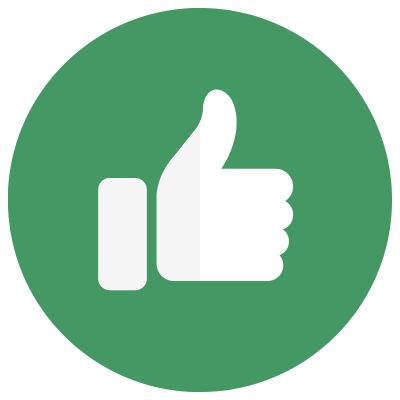 Pros
Pros
- It offres 2GB of file tranfar for free version
- Downloading is not required.
- It does not need the recipient to signup
- If you have a file that is too big to send by email, this is a great way to share it
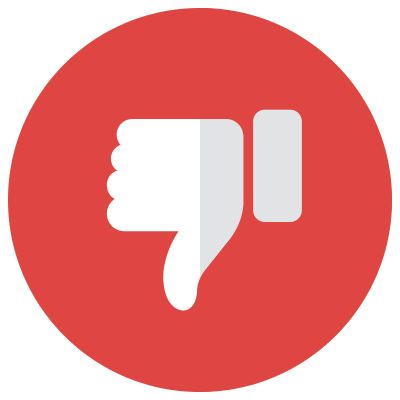 Cons
Cons
- Not suitable for EDI transactions
- d This will not work to make a copy of a website or save a server backup.
Conclusion
In conclusion, sending large files can be daunting, but several methods can make the process easier and more efficient.
Cloud storage services, email services, and FTP are all great solutions for transferring large amounts of data quickly and securely. However, each method has advantages and disadvantages, so it’s important to find the one that best suits your needs.
Ultimately, no matter how you send your files, rest assured that you can do so safely and effectively.