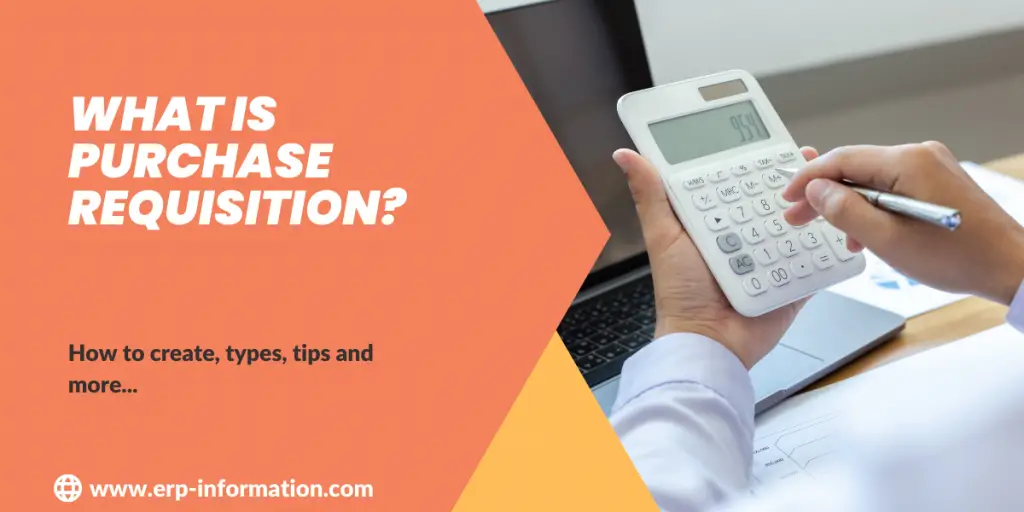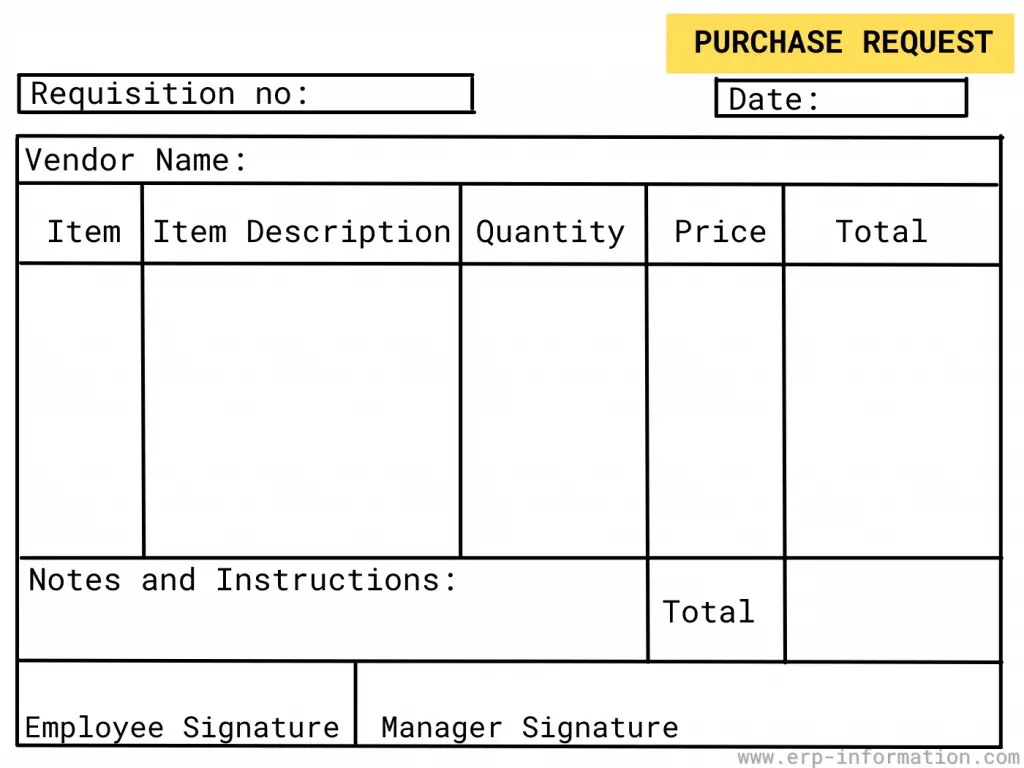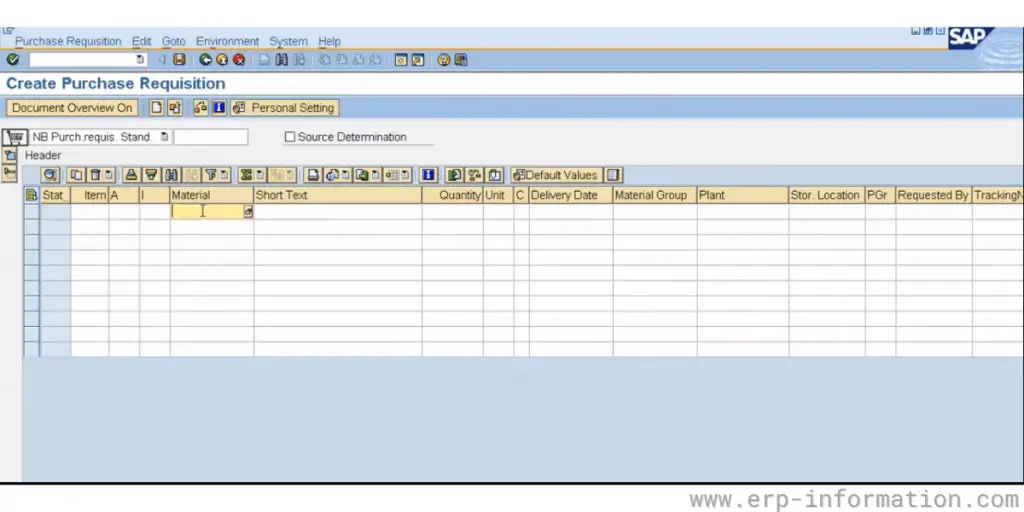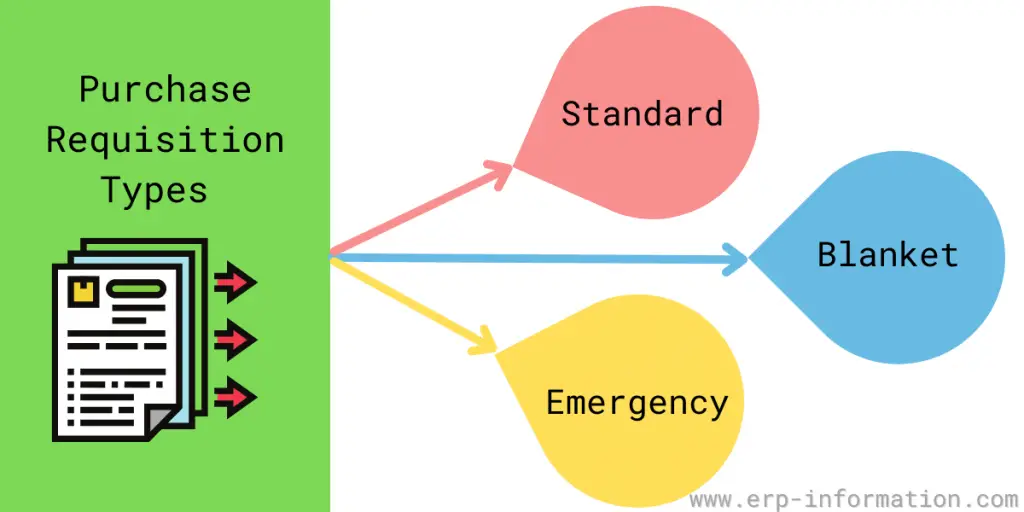A Purchase Requisition is a document to request goods or services from another department or company. It is an official request for something that will be used in the business, and a supervisor must approve it before the order can be placed.
This blog post will discuss what it is and how to create one!
Evaluate purchase order finance using our Purchase order finance online calculator.
What is Purchase Requisition, and what are its purposes?
A Purchase Requisition is a document that formally requests specific goods or services. It is submitted to the appropriate approval, which authorizes the purchase.
That will help you make sure that there are no mistakes when it is time to buy something.
How to create a Purchase Requisition?
To create one, you must gather information about the goods or services you want to purchase. This information will include the item’s description, quantity, and price.
Then, you will need to create a document containing this information and submit it to the appropriate approving authority.
Make sure to include the following information:
- Item description
- Quantity
- Price
- Approving authority
- Date of request
Please contact your company’s purchasing department if you have questions about creating it.
How to create Purchase Requisition in SAP?
To create a PR in SAP, you must create a header record. The header record contains general information about the purchase requisition, including the vendor and material number. You also need to enter the required quantity and unit of measure.
Once the header record has been created, you can create line items. The line items include information about the specific goods or services requested. You need to enter each line item’s quantity, the unit of measure, and price.
Once it has been created, it needs to be approved by the budget holder. The budget holder can support or reject the purchase requisition. If the purchase requisition is approved, the purchasing department can order the goods or services from the supplier.
- To create a purchase requisition in SAP, first, you need to log into your system with the correct username and password.
- Next, go to the menu bar and click on “Purchase requisitions.”
- Click on “Create” at the top of the screen.
- Complete all the required fields on the form, including requisition number, vendor, material number, quantity, and unit of measure.
- Click on “Save.” It will be created and will be visible on the screen.
What are the different types of Purchase Requisitions?
There are three types—Standard, blanket, and emergency.
Standard
It is used to request specific goods or services from one particular supplier. Therefore, it must include all necessary information, such as the item description, quantity, and price.
Blanket
It requests a set amount of goods or services from a specific supplier. It does not need to include all necessary information, such as the item description, quantity, and price. Instead, it will simply have the supplier’s name and the total amount that is being requested.
Emergency
It is used to request specific goods or services in a hurry. It does not need to include all necessary information, such as the item description, quantity, and price. Instead, it will simply have the supplier’s name and a brief description of the items that are being requested.
Tips for creating Purchase Requisitions that get approved quickly
- Make sure to include all of the necessary information
- Make sure the budget holder supports it
- Keep it concise and easy to read
- Enter accurate quantities and prices
- Select the correct supplier
- Use a standard Purchase requisition whenever possible
Common mistakes made when creating Purchase Requisitions
- Not including all necessary information in it
- Including unnecessary details in it
- A building that is too long or detailed
- Entering incorrect quantities or prices
- Selecting the wrong supplier
- You can’t submit it to the purchasing department until the budget holder approves you.
How to cancel purchase requisition in SAP?
1. Go to transaction code ME51N in your SAP system
2. Enter the requisition number of the purchase requisition you wish to cancel in the Requisition field
3. Click on the item details button (shown as a magnifying glass icon) for the purchase requisition you wish to cancel
4. In the item details screen, select all of the items you wish to cancel by putting a tick in the checkbox next to each item
5. Once you have selected all of the items that you wish to cancel, click on the menu Edit->Cancel Requisition Items menu option
How to change purchase requisition SAP?
You can use the cancel purchase requisition (PR) transaction to cancel that has already been created. It would help if you had the appropriate authorization level to use the cancel PR transaction.
1. Log on to SAP and enter the transaction code ME21N in the command field.
2. After entering the ME21N screen, select the purchase requisitions you want to cancel from the list displayed.
3. Click on OK to return to the main menu of ME21N and then select Save from the menu bar at the top of the screen.
4. A message confirming that your changes have been saved will appear onscreen; click OK to close this message box.
Conclusion
Purchase requisitions can be confusing, but they are essential to purchasing. In this article, we have outlined what they are and how to create them in SAP. We have also provided tips for creating one that gets approved quickly.
Hopefully, this information will help you understand Purchase requisitions and make the purchasing process easier.